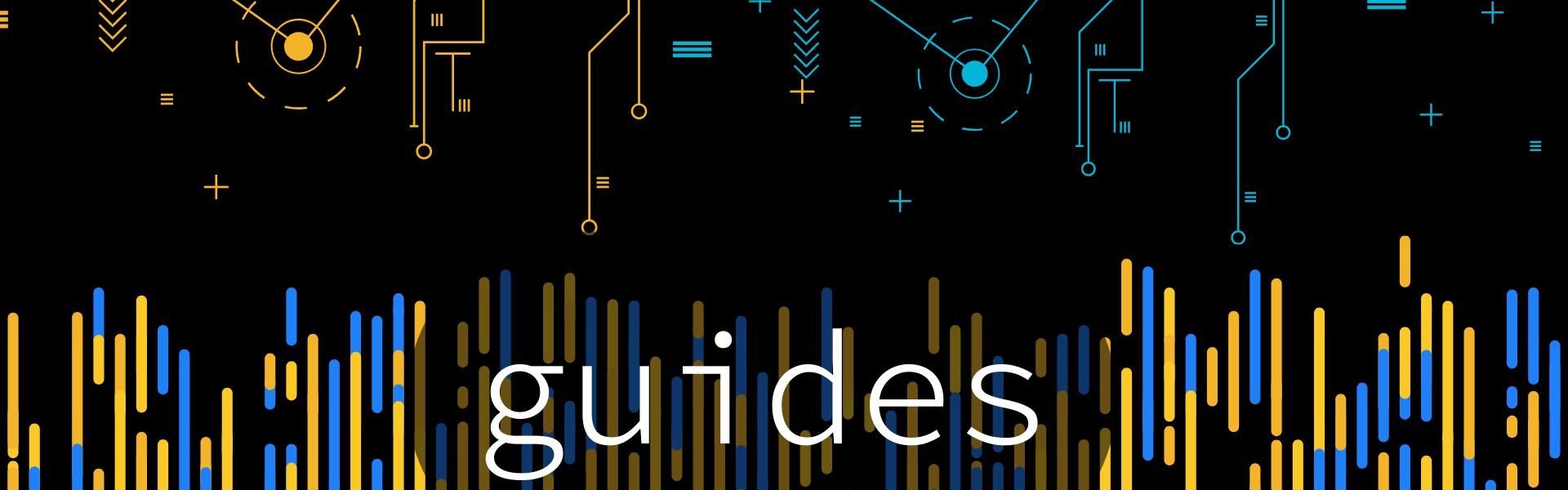Free2z: Account setup + Livestream tutorial
Introduction
Free2Z is a platform for creators and supporters to connect and achieve their goals. Free2Z provides tools for creators to showcase their talents and raise funds for their projects without compromising privacy. Supporters can find and support causes they believe in.
Create your account
Currently, there are two ways to create your account on Free2Z:
- Choose a username and password.
- Connect your Twitter account.
To create an account or log in, visit https://free2z.cash/ and click the 'CREATE' button.

The login/signup form will appear in your browser. Choose your username and a strong password - this will be your login information. Solve the captcha and click the 'Enter' button to create your account.

Alternatively, you can create a Free2Z account by connecting your Twitter account. To do this, click on the Twitter logo next to 'Login With', and you will be asked to connect your Twitter account."

Click Authorize app to connect your twitter account to free2z.
Personalize you profile
After your account is created, you will be redirected to your Free2Z profile page. If you created your account by connecting your Twitter, most of the fields will be automatically filled. If you created an account by entering a username and password, you should input your information here. You can use a pseudonym instead of your real name.

It's quite boring right now, so let's make it more interesting by setting up an avatar and a banner. The Free2Z interface makes this step very easy using the upload button (the up arrow on the right).
You can see the result at the top of the page.

Ah, much better! If you have some artistic skills, you can make your Free2Z profile page look amazing!
Write a nice description for your page. You can talk about yourself or describe the type of content that others can expect from you. (Tip: Use markdown syntax to personalize your description!)

Don't forget to provide your Zcash shielded address, so supporters can donate directly to you!

The last step to complete your page setup is to set a 'Member Price'. This is the price in 2Zs (Tuzies) that other users will pay to subscribe to your page! (More on 2Zs later).

Finally, click the 'Update Profile' button to finalize your profile setup!
Subscriptions and 2sz
Free2Z allows users to subscribe to their favorite creators and get access to exclusive features and members-only content. The creator should configure a minimum amount of 2Zs for a subscription. 2Zs or Tuzies are in-app digital credits used in Free2Z for many purposes, including:
- Subscribing to creators
- Boosting the visibility of a Free2Z page
- Making donations to creators
You can see your 2Zs credits in the header of your profile page.

You can buy more 2Zs with Zcash by clicking on your 2Zs balance. The minimum amount for buying is 0.05 ZEC, and the current conversion rate is 0.05 ZEC = 10 2Zs.

Donating and subscribing
Once you find a creator you like, you can show your appreciation by donating and subscribing to them. All donations go directly to the creator's wallet.
As an example, let's subscribe to Free2Z's own page .

To subscribe to a page, all you need to do is click on the subscribe icon on the page header.

You will see the minimum amount for subscribing Verify if you have enough tuzis and click subscribe

Donate using 2zs or Zcash.
You can donate directly on their page, by clicking the Fund creator icon.

Or, from inside a post, look for the floating plus button. From here, you can donate to the creator or promote the post on Free2Z.

Live Streaming
The Free2z platform offers an awesome feature called Free2z Live. With this tool, creators can start live streams for subscribed members. Some key features of Free2z Live include:
- Audio and video
- Screen sharing
- Collaborative code editing
- Chat
- Whiteboarding
- And much more!
What can you do with Free2z Live
Free2z Live is a powerful tool, allowing creators to stream any type of content. Here are a few examples of the type of content you can stream with Free2z Live:
- Tutorials and demonstrations
- Performances and events
- Collaborative projects
- Live reporting and journalism
- Your creativity is the limit!
How to go live
it is very easy to start a live stream with Free2z Live. But there are a few requirements before you can start your stream.
- The creator must have a minimum member price of 10 2zs.
- The creator must have a balance of at least 150 2zs in their account. If the creator meets both of the conditions above, an icon named Go Live will be available to them on their profile page.

To start a live stream, just click the Go Live button, and the Free2z app will ask for permission to use your microphone and webcam (if you have one). After you grant the necessary permissions, Free2z will ask you to enter a nickname that you want to use during the live stream. Once you have selected a nickname, click Join to start your live stream.

And done! When you start a live stream, your profile will show an icon indicating that you are live, so your subscribers can join the live stream.
When people join the live stream, they can chat, ask to join the stage, interact by voting in polls, and more.
 (Example of Free2z Live session)
(Example of Free2z Live session)
Free2z Live is versatile and powerful. In the next section, Iâll provide an overview of its functionalities and tools.
Exploring Free2z Live
This wiki-doc is not intended to be an in-depth guide to Free2z or Free2z Live. But here is a general overview of its tools.
In the bottom left of the screen, we see a few buttons.

A nice function here is the ability to share your screen so other users can see what you're doing.
At the bottom we can find the live stream options.
Some of the key options here are:
- Mute / unmute microphone
- Enable / disable webcam
- Leave the stage
- Mute all speakers
- Leave - To end a live stream, you should click the âLeaveâ button, and then click âEnd meeting for allâ to stop the meeting for all participants.

The bottom right buttons contain functions related to the live stream interaction, such as:
- Chat: This allows participants to chat with each other and the host during the live stream.
- Polls: This allows the host to create polls and gather feedback from participants.
- List of participants: This shows the list of participants in the live stream.
- Plugins: This allows the host to add plugins and extensions to enhance the live stream experience.
Free2z Live is already an awesome tool by itself, but the plugins bring the live stream to a whole other level.

Itâs not the purpose of this wiki-doc to explain all the plugins, but I really encourage you to try every one, as they all offer great interaction value between creators and viewers. To launch a plugin, simply click the ârocketâ button on the right.
Conclusion
In conclusion, Free2z is a versatile platform for creators to showcase their abilities, share knowledge and raise funds for their projects, and engage with their supporters through the powerful tool of Free2z Live.
Resources
Written by James Katz for Zechub.